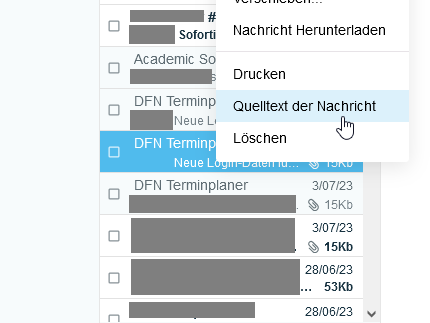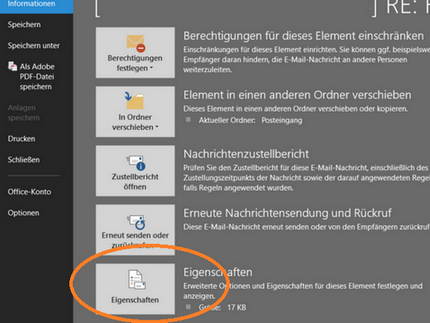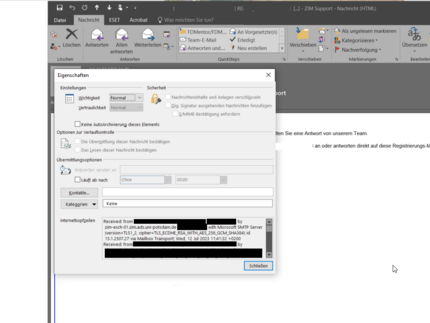Phishing and Spam
How do I recognise phishing and/or spam? And what do I do then?
Labeling for e-mails from external senders to the University of Potsdam with [Extern]
When you receive an email from an external sender, that email will have a special label in the email subject: [Extern].
The label will help you better identify emails and alert you that it is from an external sender. This does not imply any verification of the integrity of this email! You should still be careful when you receive emails from unknown senders or with suspicious content. This measure should actively help you to distinguish faked sender addresses from internal mails from the university.
Check the sender:
Take a moment to check the sender of the email. Be especially careful if the email is from an unknown person or organisation.
Watch out for suspicious content:
Read the content of the email carefully. It often tries to create a sense of urgency to get you to act quickly. Be suspicious of unexpected requests, links or file attachments, especially if they ask you to reveal personal information or redirect you to unsafe websites.
Use caution when clicking on links:
If there is a link in an external email, first check the URL by moving the mouse pointer over the link (without clicking). If the URL seems suspicious or untrustworthy, do not click on it.
Raise awareness for yourself and others:
Share this knowledge with your colleagues. The more people are informed about the risks and precautions when dealing with external emails, the better we can protect ourselves as an organisation.